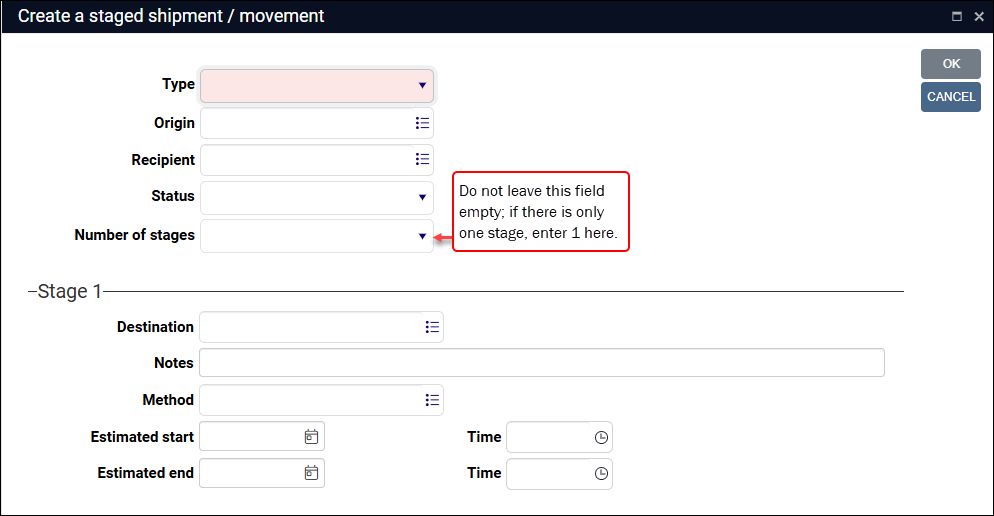The Create a staged shipment / movement task
Tasks are defined for a data source in an application structure definition (.pbk) file.
Details can be found in the Axiell Designer Help.
The Movement and shipping logistics data source is used to plan incoming, outgoing, internal, and external movements of objects from single stage movements (from a storage location to a conservation studio, for instance) to multi-stage movements (from storage location to truck, to flight, to truck, and so on). It was introduced with the Standard Model and it implements the Spectrum 5.0 object entry / object exit procedures.
When a movement involves more than one stage, each stage is documented in a Movement and shipping logistics record with a Movement type of Staged; these records include a Stages panel that lists the stage(s) immediately prior to and following the current stage. The Create a staged shipment / movement task in the Catalogue guides you through the process of creating Staged records; it creates a Movement and shipping logistics record for each stage, links each one to the prior and following stages, and links them all to the Catalogue record for each affected object. Subsequently, you manage the movement workflow in the Movement and shipping logistics data source. Search for and edit your Staged movement records. Comprehensive details about working with Movement and shipping logistics records can be found here.
Tip: It is possible to create Staged records manually, to link them to each other and to the Catalogue record for each object in the move, but the Task is a far more efficient method.
If available in your system, the Create a staged shipment / movement task is accessed with the Tasks button in the Result set View toolbar:

When more than one task is available, the Tasks button is a drop list of options:
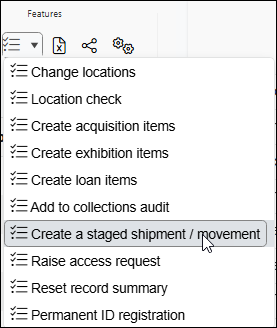
To create and link all required Movement and shipping logistics records in a staged movement:
- Mark
 Marking a record means selecting it by adding a tick to the record's checkbox in Result set View or Gallery View, and in Record Details View from Collections 1.15 onwards. One or more records can be marked and then actioned in some way (e.g. printed). one or more records in Result set View.
Marking a record means selecting it by adding a tick to the record's checkbox in Result set View or Gallery View, and in Record Details View from Collections 1.15 onwards. One or more records can be marked and then actioned in some way (e.g. printed). one or more records in Result set View. If no records are marked, the Task will run on the current record
 The record currently displayed in Record details View or highlighted (with a solid background) in Result set View or Gallery View for instance. only.
The record currently displayed in Record details View or highlighted (with a solid background) in Result set View or Gallery View for instance. only. - Select the Create a staged shipment / movement task in the Result set View toolbar.
The Create a staged shipment / movement box will display:
- Complete the details:
Field group
Field
Details
Type
Mandatory drop list. Identify the type of movement. What distinguishes movement types is the origin and end points of the object(s) in the move:
Starts inside the institution
Starts outside the institution
Ends inside the institution
Internal
Incoming
Ends outside the institution
Outgoing
External
Incoming
Used for objects entering the institution's physical premises, including acquisitions and loans from other institutions. Important details we can record include the origin of the object(s), recipients, reason for the movement, packing details, condition, and any requirements associated with the arrival of the object(s).
Outgoing
Used for objects that are leaving the institution's physical premises, and can include loans to other institutions, transfer of disposed or deaccessioned objects, or objects being sent for conservation work. Important details we can record include the destination (where and who), purpose of the move, and any conditions / requirements associated with the movement.
With an Outgoing movement the object passes in to someone else's care temporarily or permanently. Compare to External.
Internal
Used for relocation of objects within the institution itself, and can include moving objects between storage areas, galleries, or for internal conservation work, for example.
External
Used for the movement of object(s) occurring outside of the institution for purposes other than loans, such as a travelling exhibition, research, or educational programs.
With an External movement the object remains in the care of the institution. Compare to Outgoing.
Origin
A Linked field
 A type of field used to link one record to another. A Linked field is a drop list of values (records that the field can link to). When a link is made, the field stores a reference to the linked record (a linkref). to Persons and institutions, typically linking to records where Role(s) (name.type (do)) = shipping origin by default. Start keying the name of an institution or click the Link
A type of field used to link one record to another. A Linked field is a drop list of values (records that the field can link to). When a link is made, the field stores a reference to the linked record (a linkref). to Persons and institutions, typically linking to records where Role(s) (name.type (do)) = shipping origin by default. Start keying the name of an institution or click the Link  icon to display the Find data for the field box; search for the relevant institution or create a record in Persons and institutions and link to it (if authorized to do so).
icon to display the Find data for the field box; search for the relevant institution or create a record in Persons and institutions and link to it (if authorized to do so). Details about working with the Find data for the field box can be found here.
Recipient
A Linked field
 A type of field used to link one record to another. A Linked field is a drop list of values (records that the field can link to). When a link is made, the field stores a reference to the linked record (a linkref). to Persons and institutions. Start typing the name of the institution or person who will receive the object(s) and select it from the drop list, or click the Link
A type of field used to link one record to another. A Linked field is a drop list of values (records that the field can link to). When a link is made, the field stores a reference to the linked record (a linkref). to Persons and institutions. Start typing the name of the institution or person who will receive the object(s) and select it from the drop list, or click the Link  icon to display the Find data for the field box; search for the relevant person or create a record in Persons and institutions and link to it (if authorized to do so).
icon to display the Find data for the field box; search for the relevant person or create a record in Persons and institutions and link to it (if authorized to do so).While Recipient is typically an institution, it could be a person (a private collector receiving objects back after the museum exhibited them, for example).
Status
Manage the current status (approval) of this movement. Drop list of values:
- pending
- pending approval
- approved
Number of stages
Enter the number of stages in the movement. The fields in Stage 1 will be replicated for each stage.
IMPORTANT: Do NOT leave this field blank; if there is only one stage, be sure to enter
1in this field.Stage 1
Destination
A Linked field
 A type of field used to link one record to another. A Linked field is a drop list of values (records that the field can link to). When a link is made, the field stores a reference to the linked record (a linkref). to Locations and containers. Start keying the name of a delivery location for this stage or click the Link
A type of field used to link one record to another. A Linked field is a drop list of values (records that the field can link to). When a link is made, the field stores a reference to the linked record (a linkref). to Locations and containers. Start keying the name of a delivery location for this stage or click the Link  icon to display the Find data for the field box; search for and select the relevant location to link to it.
icon to display the Find data for the field box; search for and select the relevant location to link to it.The destination selected here will display in the Planned delivery location (destination_location.name (DL)) field on the Movement details panel in the Movement and shipping logistics record for this stage.
Details about working with the Find data for the field box can be found here.
Notes
Text field (will expand to hold a significant amount of information). Provide any notes about the relationship of the object(s) to the location. Details entered here will display in the Location notes (location.notes (DD)) field on the Movement details panel in the Movement and shipping logistics record for this stage.
Note: There are a number of notes fields in a Movement and shipping logistics record, including Requirements (requirements (E5)), Description (description (BE)), Reason (free text) (reason_text (Re)), Movement notes (movement_notes (OP)), some intended to hold specific details, others more general.
Method
A Linked field
 A type of field used to link one record to another. A Linked field is a drop list of values (records that the field can link to). When a link is made, the field stores a reference to the linked record (a linkref). to the Thesaurus. Identify the method by which the object or objects are moved during this stage, e.g.:
A type of field used to link one record to another. A Linked field is a drop list of values (records that the field can link to). When a link is made, the field stores a reference to the linked record (a linkref). to the Thesaurus. Identify the method by which the object or objects are moved during this stage, e.g.:- hand carry
- external courier
- trolley / cart
- air freight
- forklift
Start typing the term for a method and select it from the drop list, or click the Link
 icon to display the Find data for the field box; search for the relevant term or create a record in the Thesaurus and link to it (if authorized to do so).
icon to display the Find data for the field box; search for the relevant term or create a record in the Thesaurus and link to it (if authorized to do so).The value selected here will display in the Movement method (method (E1)) field on the Logistics details and Movement details panels in the Movement and shipping logistics record for this stage.
Estimated date / time
Date and time fields. Estimated dates and times for the start and end of the movement; values specified here will display in the Expected start and end fields on the Logistics details panel.
- Click OK to run the task to create a Movement and shipping logistics record for each stage, link each record to the record for the prior and following stage, and link each stage to the Catalogue record for each object to be moved.